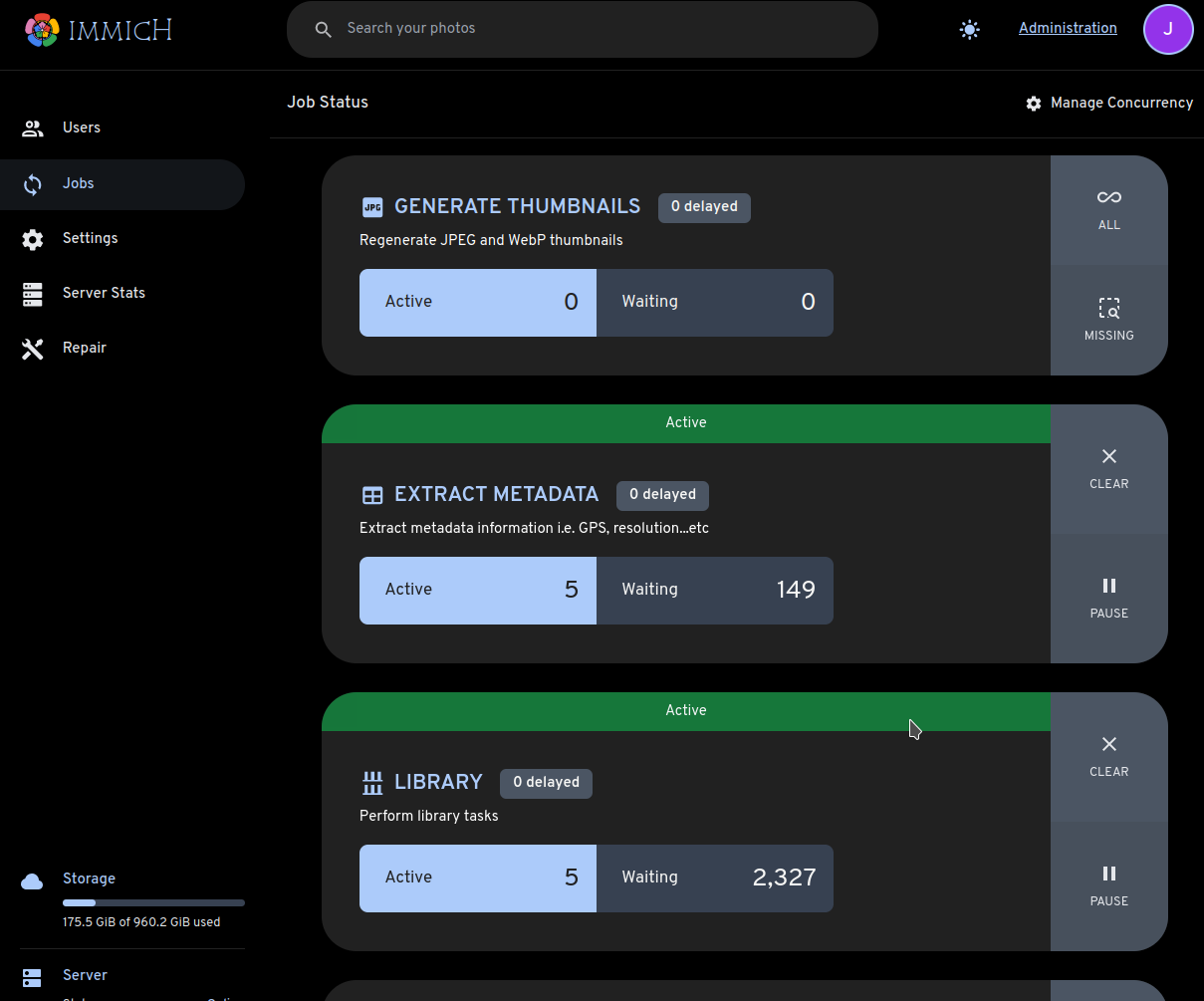External Library
This guide walks you through adding an External Library. This guide assumes you are running Immich in Docker and that the files you wish to access are stored in a directory on the same machine.
Mount the directory into the containers.
Edit docker-compose.yml to add two new mount points under volumes:
immich-server:
volumes:
- ${EXTERNAL_PATH}:/usr/src/app/external
Be sure to add exactly the same line to both immich-server: and immich-microservices:.
Edit .env to define EXTERNAL_PATH, substituting in the correct path for your computer:
EXTERNAL_PATH=<your-path-here>
On my computer, for example, I use this path:
EXTERNAL_PATH=/home/tenino/photos
Restart Immich.
docker compose down
docker compose up -d
Set the External Path
In the Immich web UI:
click the Administration link in the upper right corner.
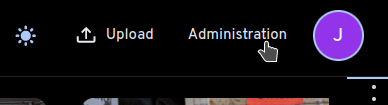
Select the Users tab
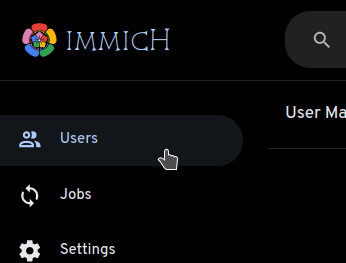
Select the pencil next to your user ID
Fill in the External Path field with
/usr/src/app/external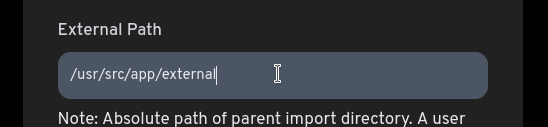
Notice this matches the path inside the container where we mounted your photos. The purpose of the external path field is for administrators who have multiple users on their Immich instance. It lets you prevent other authorized users from navigating to your external library.
Import the library
In the Immich web UI:
Click your user avatar in the upper-right corner (circle with your initials)
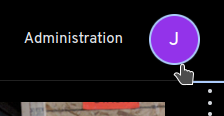
Click Account Settings
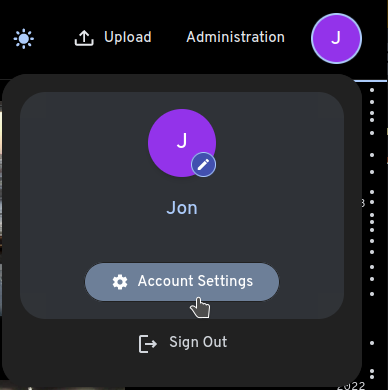
Click to expand Libraries
Click the Create External Library button
Click the three-dots menu and select Edit Import Paths
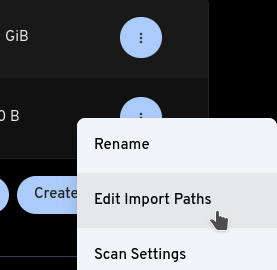
Click *Add path
Enter . as the path and click Add
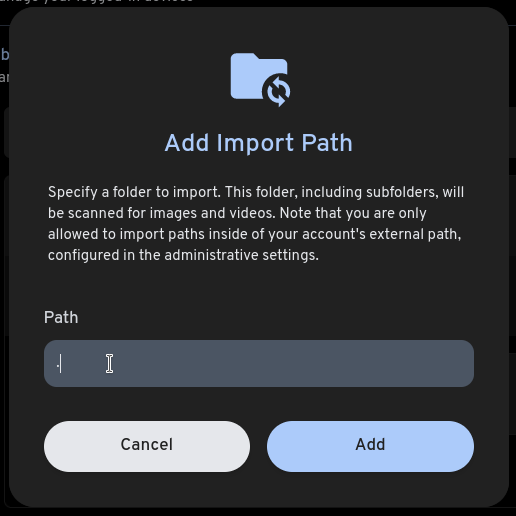
Save the new path
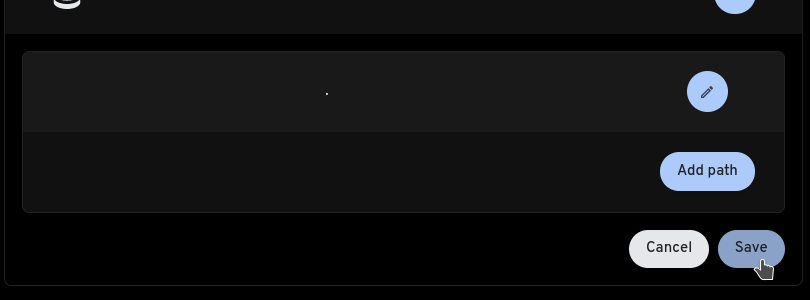
Click the three-dots menu and select Scan New Library Files
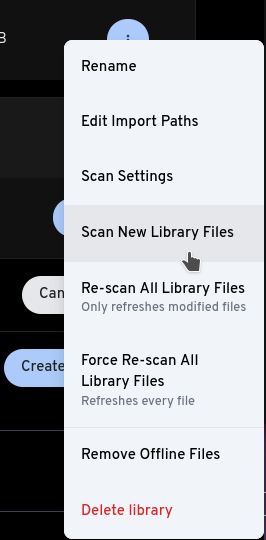
Confirm stuff is happening
Click Administration
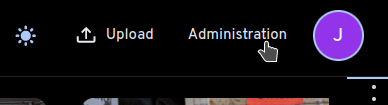
Select the Jobs tab
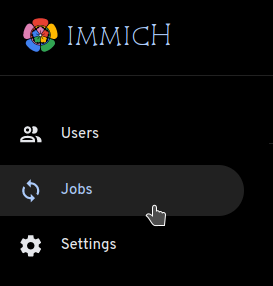
You should see non-zero Active jobs for Library, Generate Thumbnails, and Extract Metadata.